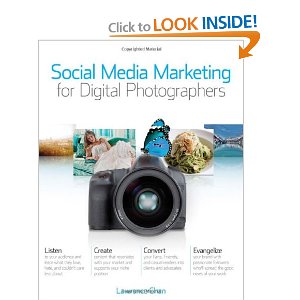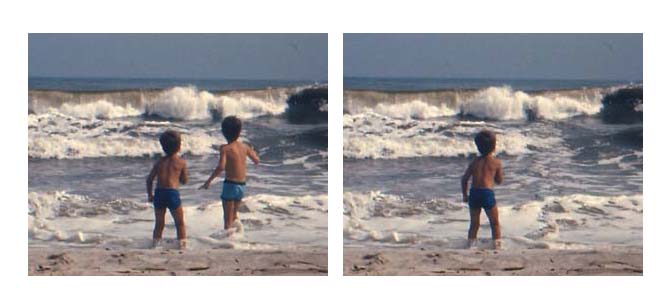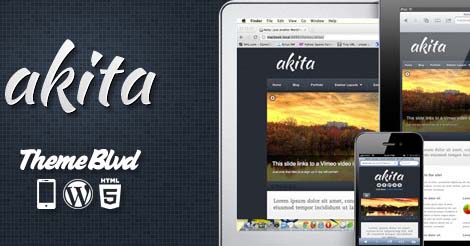Pinterest is growing at an exponential rate. Are you on Pinterest yet? Can you use Pinterest image optimization to boost marketing efforts?
What is Pinterest?
Pinterest is an image sharing social site where members create mini-bulletin boards (called pinboards) containing images related to a topic or theme. Just like other social media marketing venues, on Pinterest you can comment, share, and follow other members.
Images pinned on Pinterest can then be liked or re-pinned (shared) by other Pinterest members.
~ Follow Latin America Focus on Pinterest.
Find Pinterest Images that Link to Your Domain or Website
Your first question might be, “Are my photographs or images already being pinned?” or “How do I find Pinterest images that link to your domain or website?”
Type http://Pinterest.com/source/YOURSITE.com/ into your browser, change YOURSITE.com to your own website, and the result will show any images that have been pinned from your site.
You may consider the results good or bad news depending on your opinion concerning sharing images, copyright issues, your objective as a photographer, and you business marketing goals.
- Connect with people who pinned your images
- Sell to people who pinned your images
- See what images and content are popular from your site (evaluate effective content)
- Check out your competition — how many images are pinned from a competitor’s website or domain?
10 Reasons Travelers and Photographers Use Pinterest
Here are some reasons photographers and travelers might want to be on Pinterest:
- Have Fun: Pinterest is another way of collecting, sharing, and connecting with others.
- Travel Tips: Pondering a trip? Enter the location of your next destination into the search box to see images of ideas from where to stay, what to see, and what to eat. (We can’t wait to get started on this idea.)
- Travel Products: Find the latest luggage, backpack, shoes, tripod, – you name it – that you can use traveling.
- Inspiration – Photography Ideas: Browse images for creative photography techniques
- More Exposure: Photos are shared much more frequently than text posts
- Show Your Portfolio (& allow users to share it further): Create a Pinboard (a group of images together) with all your work and it can be shared by others. This means easy referrals for you! (Just keep in mind, you are allowing your images to be shared.)
- Social Media Networking: Someone who has pinned images of your favorite photography or travel spot might answer questions or become your next best friend!
- Social Media Marketing: Pinterest has quickly become a top social networking site
- Sell Photography: You are permitted to pin a product or photograph and if you add the dollar sign $ with a price, your image will show up in Pinterest gifts section.
- Marketing, Link building, and more: Pinterest can have a tangent ecommerce benefit as members like and re-pin or share your images.
- Search Engine bot Crawling: Pinterest allows search engines to crawl their site (as opposed to Facebook, which does not).
Note: Pinterest is intended to be a social site and frowns upon spammy ecommerce pages, so while you pin your photographs or photography products, be sure to connect with the community and build your relationships.
How to Get Started on Pinterest

- Register for an account
- Understand How to Search Pinterest.
- Runs some test searches to get ideas of what to pin and how to label your pin.
- Prepare images: Do not take an image from Google images, add text or some other small change, and call it your own
- Participate by pinning, commenting, liking, and repinning.
Quick Pinterest Image Dimensions & Optimization Tips
How to make a pinworthy image:
Tip: Some people say a ratio of 2:3 seems to receive the most repins.
- Pinterest profile image: The maximum size is 165 by 165 pixels (165×165). If you upload a 600×600, the image will be resized to fit.
- Pinterest Icons: Tiny images that show who pinned or repinned 51 by 51 pixels (51×51).
- Pinterest minimum image size: The smallest image accepted is 100 by 200 pixels (100×200).
- Pinterest maximum image width: The maximum width is 736 pixels. (Infinite length)
- Pinterest thumbnail width: The width displayed in search results (in the Feed) is 238 pixels wide. Once clicked, the image width can go up to 736 pixels (maximum width allowed).
- Pinterest Pinboard Cover image size: The cover image is 217 by 147 pixels (217×147).
- Pinterest maximum image height (length): None. You can create longer images to draw more attention, but don’t go so far as to require users to scroll back upward to click “repin.”
- Use coding to control image display: Consider uploading large images with a width of 554 pixels to your website so visitors can pin high resolution to Pinterest. If the method used to pin pulls from the source url, the larger image will display on Pinterest, yet the smaller image will be viewed on the url.
- Image Source URL: When you pin an image, make sure you are pinning from the url containing the image which allows Pinterest users to find the website containing the image.
- Watermark your ©, name, profession, and website: If you are targeting Pinterest for business, you should begin adding your name, profession, and/or website as a watermark to images for added exposure. As time permits, update images already posted online.
- Call to Action: Add a call to action on your image. This can be text or perhaps the image itself expresses a call to action
- Image file name: Use keywords in your image file name
- Image Description: Highlight some text on the page before clicking the Pin it button will bring the text into your pin description (saving you time).
- Description 500 Character limit Pin images have a 500 character limit for the description. Use this if needed but don’t spam in the description. Long descriptions rearrange a board’s display and might make your image less pinworthy.
- Description link: Add a link in your description
- Create side topic Pinboards: To draw in more customers, create pinboards for other side interests your customer may have.
- Add a Pin it Button to your browser: Use Pinterest goodies to add the Pin it button to your browser so you can quickly add more pins to your boards
- Delete a Pinterest image?: When you delete a pin, the image is gone and you lose the likes attached to that pin (but all repins to other boards remain).
Getting Started on Pinterest
Until I have time to make my own video, this one will give you a good overview of Pinterest.
Subscribe to us on YouTube
(Follow Latin America Focus on Pinterest.)
Creative Ideas for Pinterest Images & Pinboards
This is a good place to reemphasize: Do not take an image from Google images, add text or some other small change, and call it your own
When you pin an image, ask yourself, “Will Pinterest users be able to find the original source of this image? Where will my pinned image be linked to?”
Theoretically, Pinterest users should be able to click through repinned images and arrive at the original WEBSITE or DOMAIN of the image. Please make sure your pin links to the original location.
Note: Google images (from Google Search) is not an original location, you would need to click through the Google Image result to pin from the source website.
~Let’s move on to Creative Ideas:
- Infographics: Create your own infographic explaining a topic, showing steps, etc.
- Announce a website competition
- # – Hashtag: Use the #hashtag in front of a keyword in descriptions. This creates a link to search Pinterest for pins using that keyword.
- Include your city name with a hashtag description (example: #newyork) or board title
- Use the @ sign to connect and link to members
- Add your Etsy products
- Share your expertise: Make a reference board titled, “How to…” or do-it-yourself (DIY) instructions
- Create a board titled, “Perfect Gift For…”
- Pin 1/2 an image: Pin only part of an image that asks you to click through to see more
- Resumes: Make a photo resume and pin it
- Portfolios: Either pin several images on a board (creating a portfolio board) or create one long vertical image with portfolio samples and **Include contact information**
- Add text to your images — Create a “call to action”
- Group Boards: Add users to one of your boards creating a group board (especially good for organizations or companies with staff)
- Add a Pinterest Tab to your Facebook Timeline Page: the best we found was a fast, easy app with fan options and stats! WOW! Check it out Pinterest Tab to Facebook Page
- College Applications or College Essay?: Will kids use Pinterest to show their creativeness for college applications?
- End every blog post with, “You can share this story by pinning an image from this page.”
You may also be interested in: